[SP Admins] Step by step guide to updating centre and home vacancies
Update Centre and MET vacancies
SP admins must update each location's vacancies, so that AIC can start assigning referrals to your locations. If there are no vacancies set for the week, referrals assigned to your location will be placed on the waitlist.
Select 'Manage location' from the settings dropdown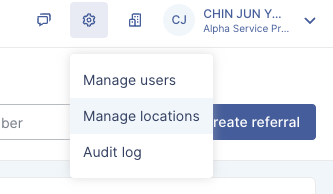
Select the location for which you would like to edit your centre-based or MET vacancies
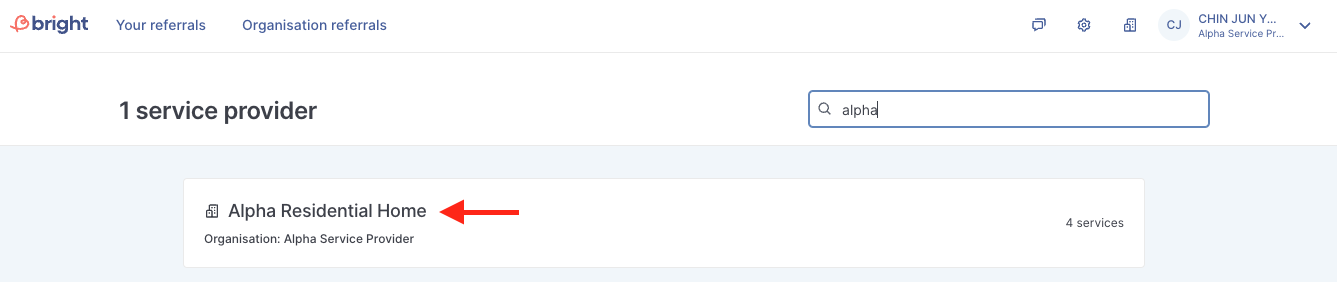
Vacancies are set to 0 by default. Click anywhere on the availability card to proceed to the next page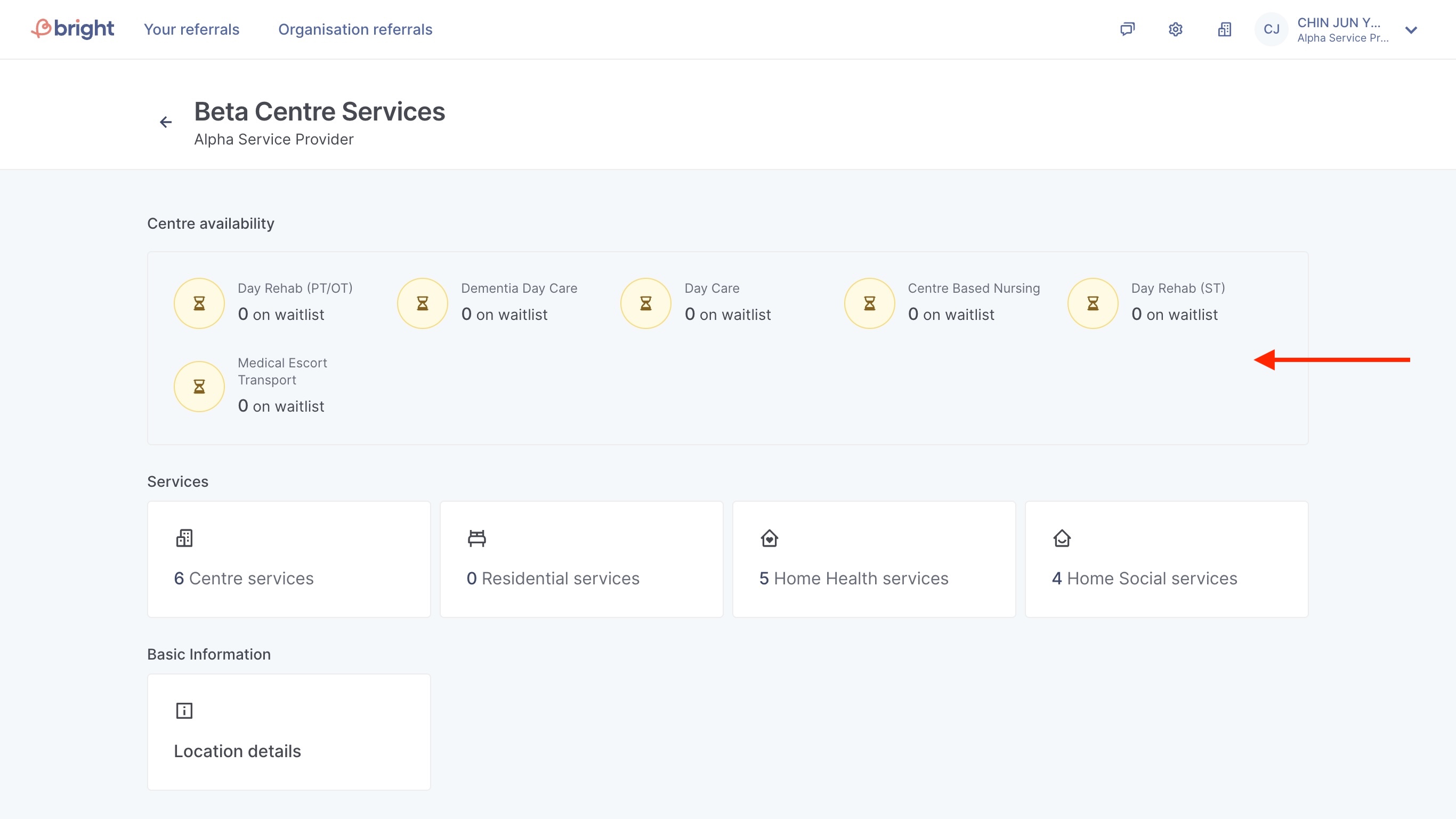
On this page, you will see the following columns:
Approved Capacity (Centre-based services only): This is the approved capacity as determined by MOH and can only be edited by AIC
All pending referrals: Referrals that have been assigned to your location and are pending your action
Set vacancies this week: This is the number of vacancies you have set for this week, and is editable by clicking on Edit vacancies
Assigned this week: Referrals that have been assigned to your location, and are either pending action, accepted/scheduled, admitted or rejected/withdrawn
Remaining vacancy for assignment this week: This is the remaining vacancy that AIC can assign to your location for this week
Waitlist: This column reflects the referrals that have been assigned to your location but are waitlisted due to insufficient vacancies
Average attendance and Utilisation rate (Centre-based services only): Centres can declare their service utilisation and average attendance for the purpose of Capacity Improvement Framework (CIF) reporting monthly
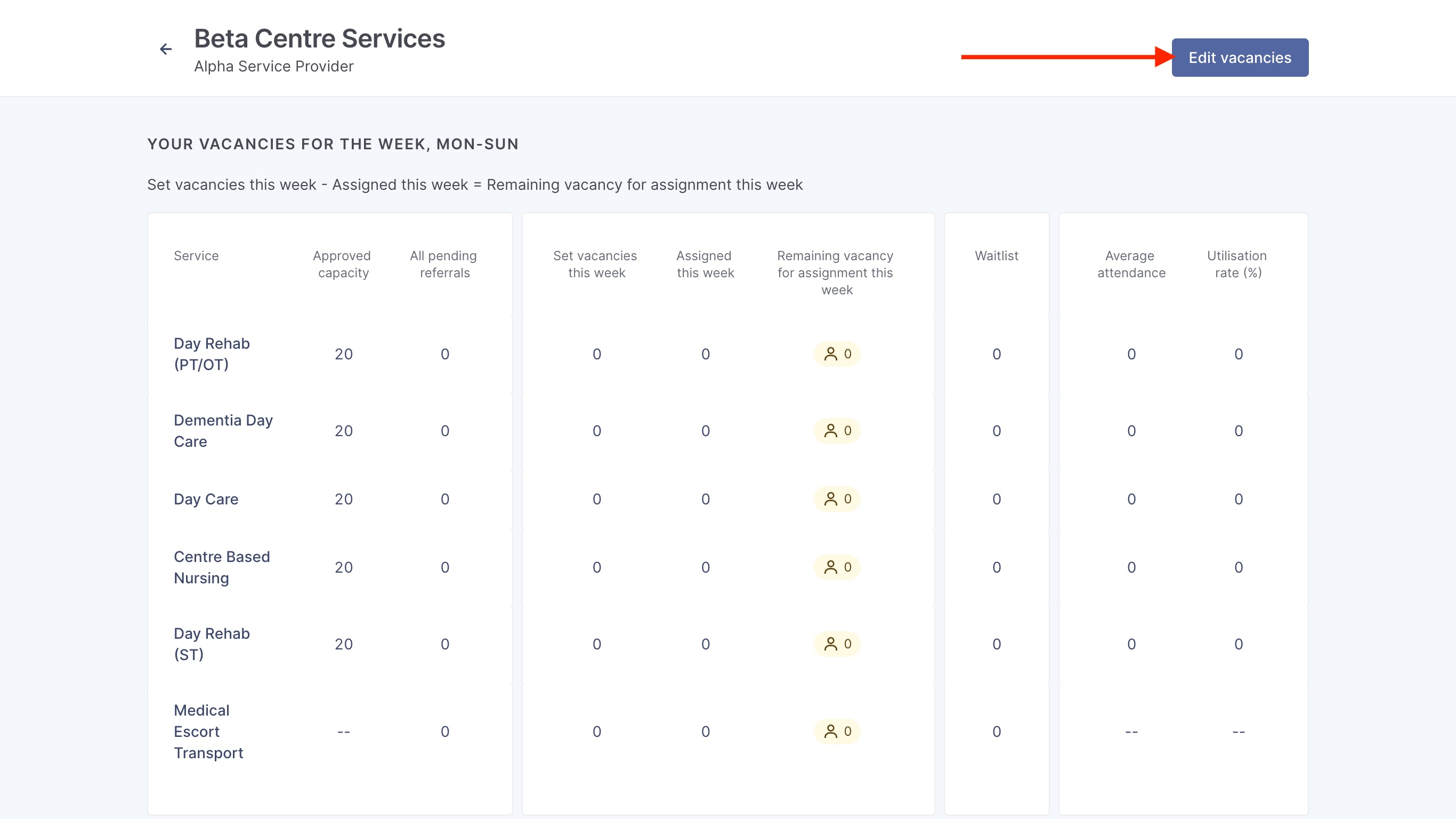 Click on "Edit vacancies" to edit the total vacancies you would like to set for your centre-based and MET on a weekly basis.
Click on "Edit vacancies" to edit the total vacancies you would like to set for your centre-based and MET on a weekly basis.
Here, you can set your vacancies for this week, as well as to update your average attendance and utilisation rate (centre-based only). When you attempt to set your vacancies for this week, the system will automatically calculate your remaining vacancy for assignment this week by taking "Set vacancies this week" and subtracting "assigned this week" to give you your remaining vacancy.
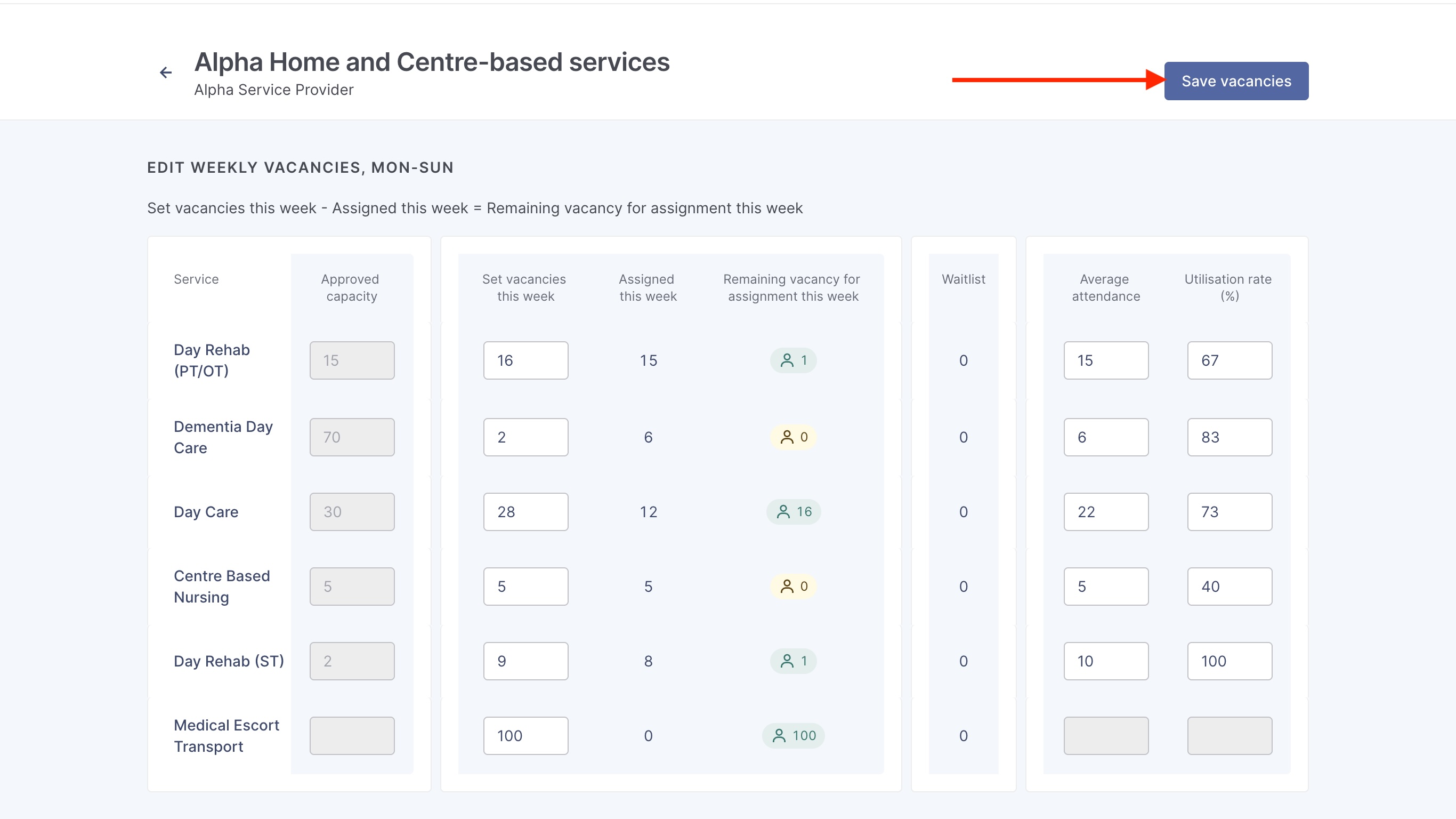
Take note that once you click on save vacancies, any waitlisted referrals will be automatically assigned to your location if you have made any vacancy available.
For example:
User sets Day Care "vacancy this week" to 28. The system calculates my remaining vacancy as 28 - 12 = 16. Take note that there are currently 15 waitlisted referrals for Day Care.
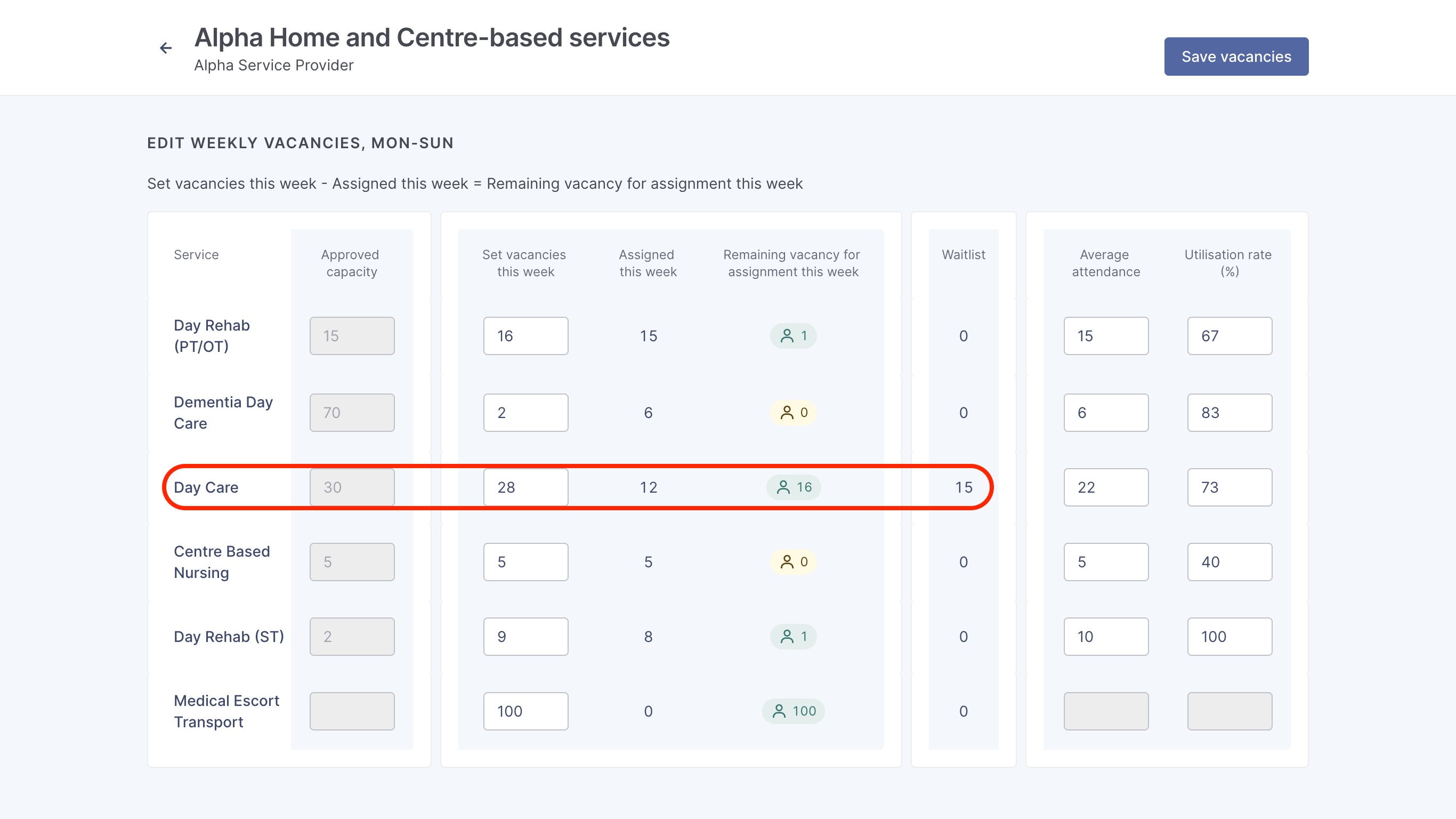
Once user clicks on "Save vacancies" the system will move the 15 waitlisted referrals over to "Assigned this week", leaving us with 1 remaining vacancy for assignment this week.
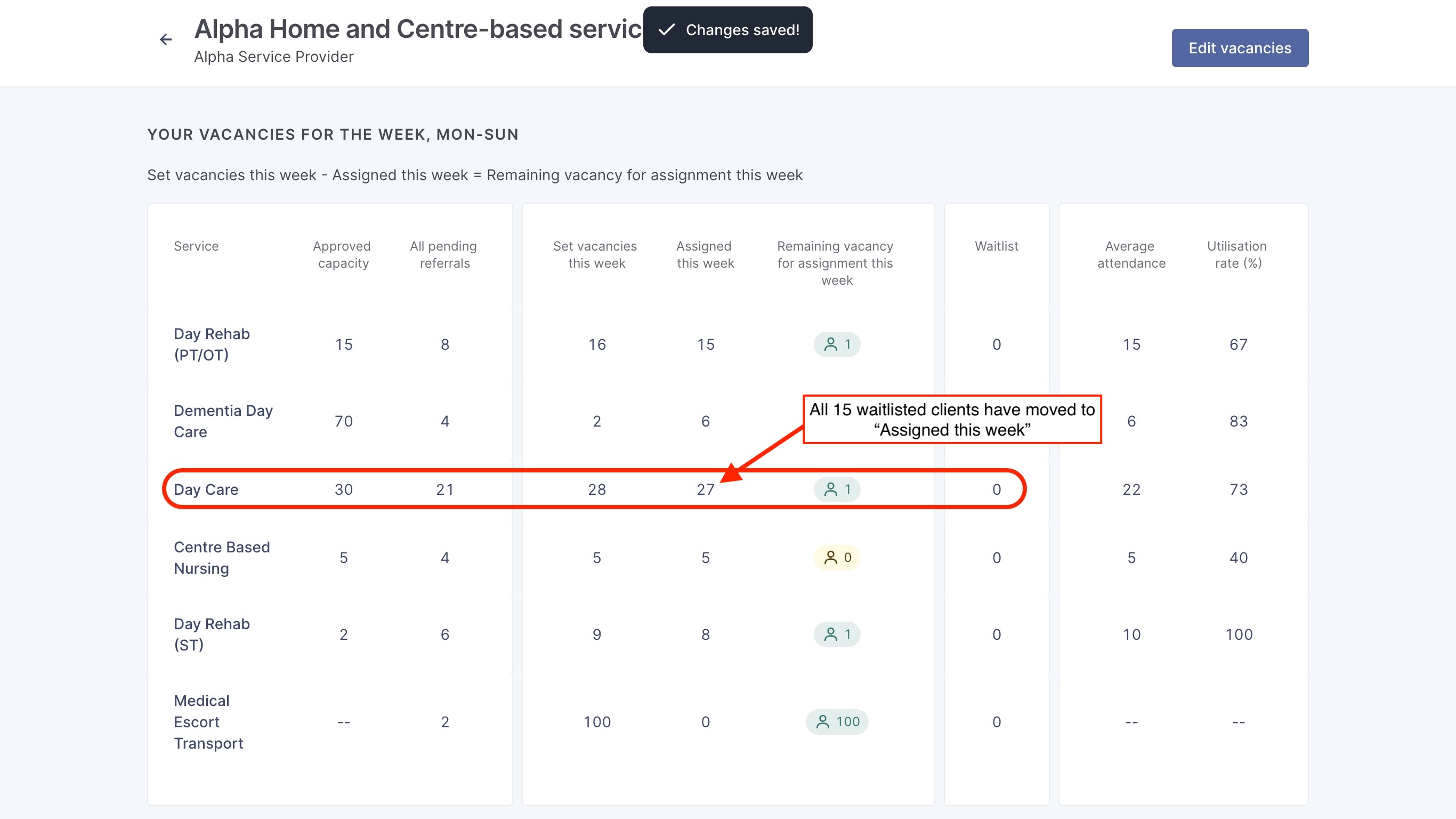
You can now start receiving referrals
Once you have updated your vacancies, AIC/Referral sources can now start assigning referrals to your location. For help on how to schedule/admit/reject/withdraw referrals, visit our interactive guides here.
-----------------------------------------------------------------------------------------------------------
Update Home availability
Home-based services can be toggled on and off. When toggled on, AIC will be able to assign referrals to your location.
Within manage locations, click on the service type you would like to edit
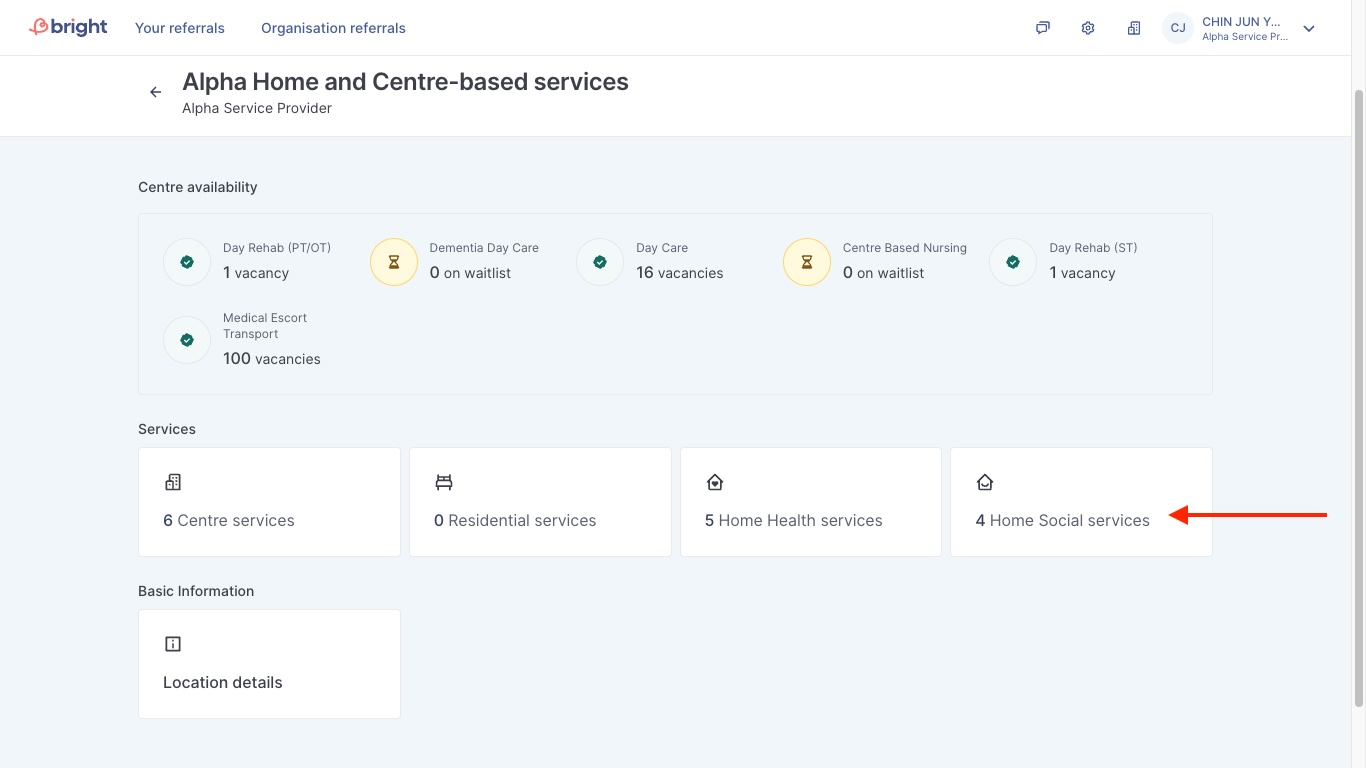
Select the appropriate service, and toggle the service on / off. You may also edit other details like catchment area and pricing.
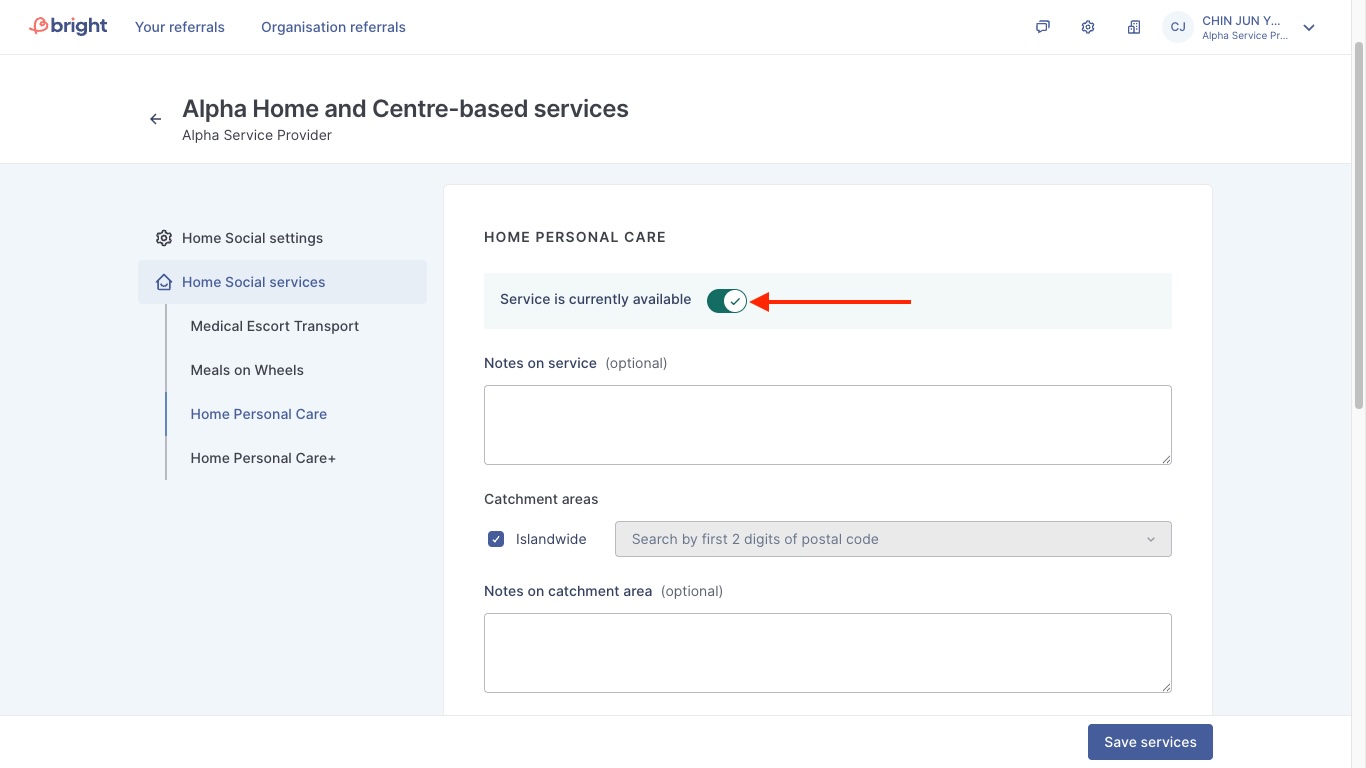
If your home services are toggled on, AIC can now start assigning referrals to your location.