[NEW] How can I manage users for my institution / organisation?
How to manage users on BRIGHT
All admins & user managers will be able to manage users for their own institution / organisation via the settings dropdown.
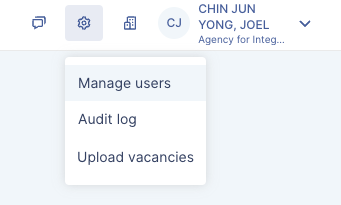
On the user management page, you will be able to
search for a specific user within your institution / organisation
add a new user
edit an existing user's information
disable an existing user

Roles available
There are 3 roles you may assign a staff to:
Staff | User Manager | Admin | |
|---|---|---|---|
PHI |
|
|
|
SP |
|
|
|
User Access Management Tips
You may export all organisation users using the Export function, this will provide you with a CSV of all your users.

From the CSV, you may then sort and filter users based on what is relevant to you. You can add tags to users for better filtering ability using the user's department field.
You may also view our interactive guide for user management here!