How to submit attendance or add attendance records after submission of attendance?
Please carry out the following steps:
Step 1: Log in to your provider account:
Select “Manage Events”
Key in your event application ID
Click on “Search”
Your event application will appear under “Search Result”. Click on your event ID to access the application.
Step 2: Submit the attendance record.
For Cat1B event (Event ID: SPC2012XXXX-1B-XXXX):
Click on “Pending Submission” (as shown below)
Session Attendance page will be displayed as follows:
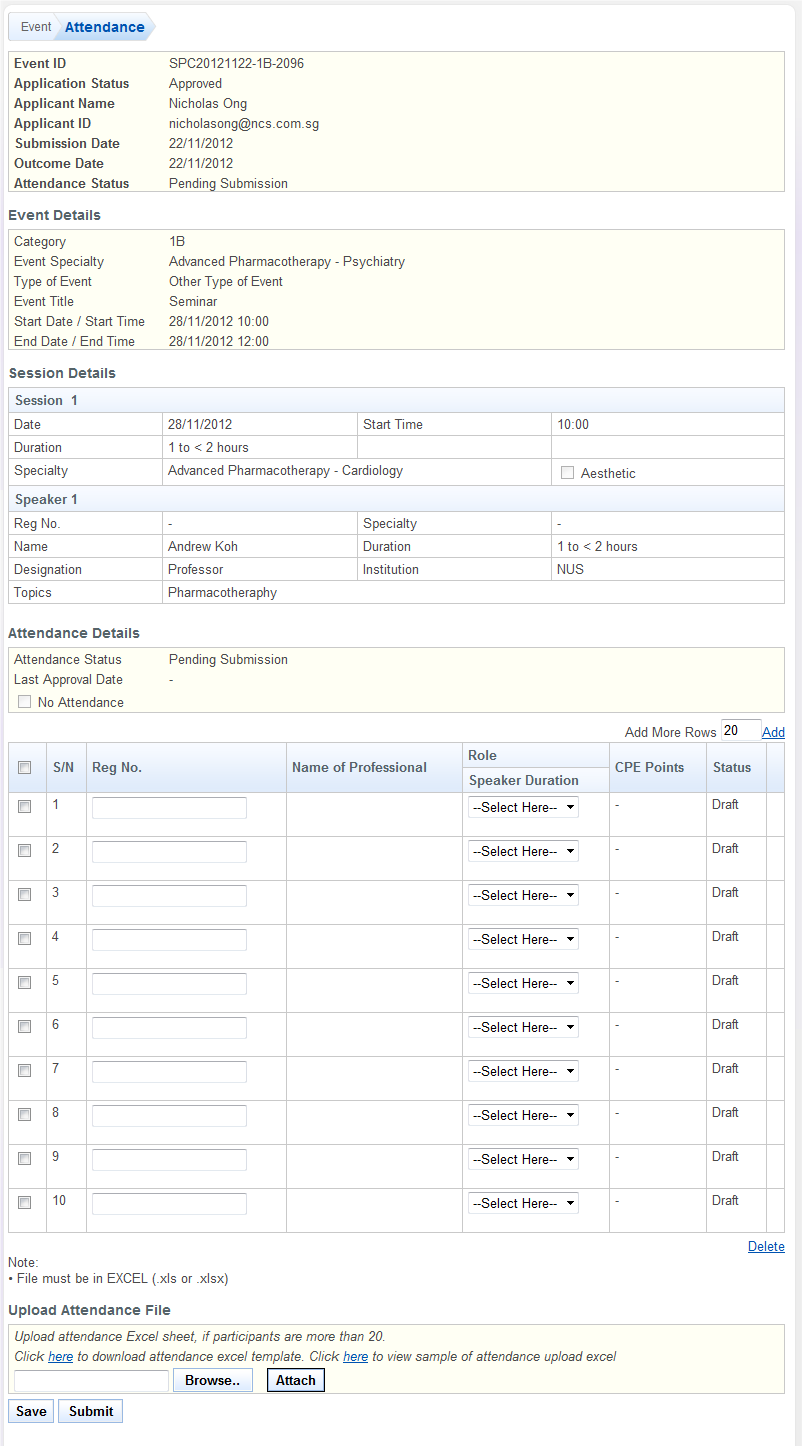
Enter the attendance manually:
• Enter Registration No. of professional attending event
• Select role of professional
Should the need arise to add more attendance rows:
• Enter the number of rows to be added in “Add More Rows”
• Click [Add] link to add the attendance rows
Mass upload of attendance function is available to facilitate the uploading of attendance list. A certain format of attendance template must be used for successful uploading. To view the excel sheet template of attendance, click the [here] link, under “Upload Attendance File”.
Click on the “Submit” button once completed.
If you have performed the above step and submitted the attendance records but wish to include more records, you may still do so.
Click on “Add More Rows” and change the number according to the number of additional records. Proceed to include the additional names and click on “Submit” to complete the update.