How to submit attendance or add attendance records after submission of attendance?
You may submit the attendance record online after the event application is approved.
Step 1: Log in to your provider account
(i) Select “Manage Events”
(ii) Key in your event application ID
(iii) Click on “Search”
Your event application will appear under “Search Result”. Click on your event ID to access the application.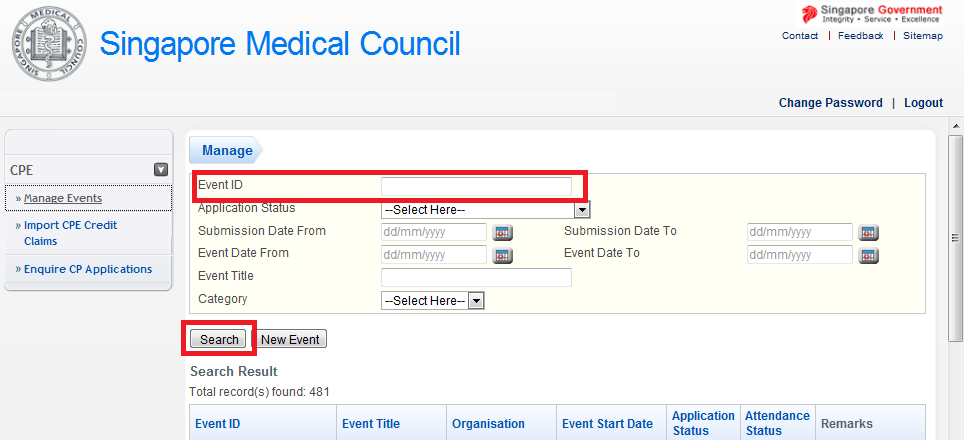
Step 2: Submit the attendance record.
Add in the names and rows accordingly.
If you have a large number in attendance, e.g. 100 doctors, download the systems excel template and upload the attendance file.
Screenshot Example
For Cat1A event (Event ID: SMC2015XXXX-1A-XXXX):
Click on “Add attendance” (as shown below).
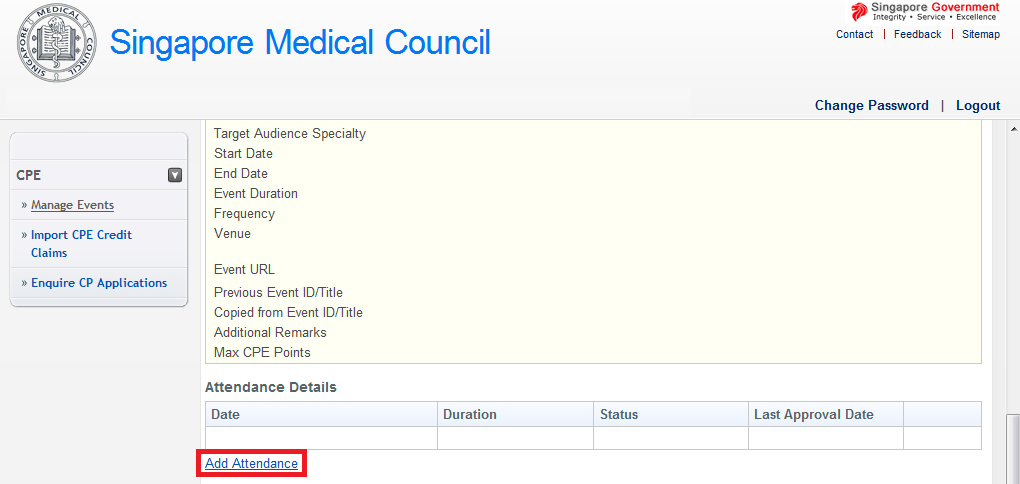
Proceed to key in the doctors’ MCR number as indicated in green below. 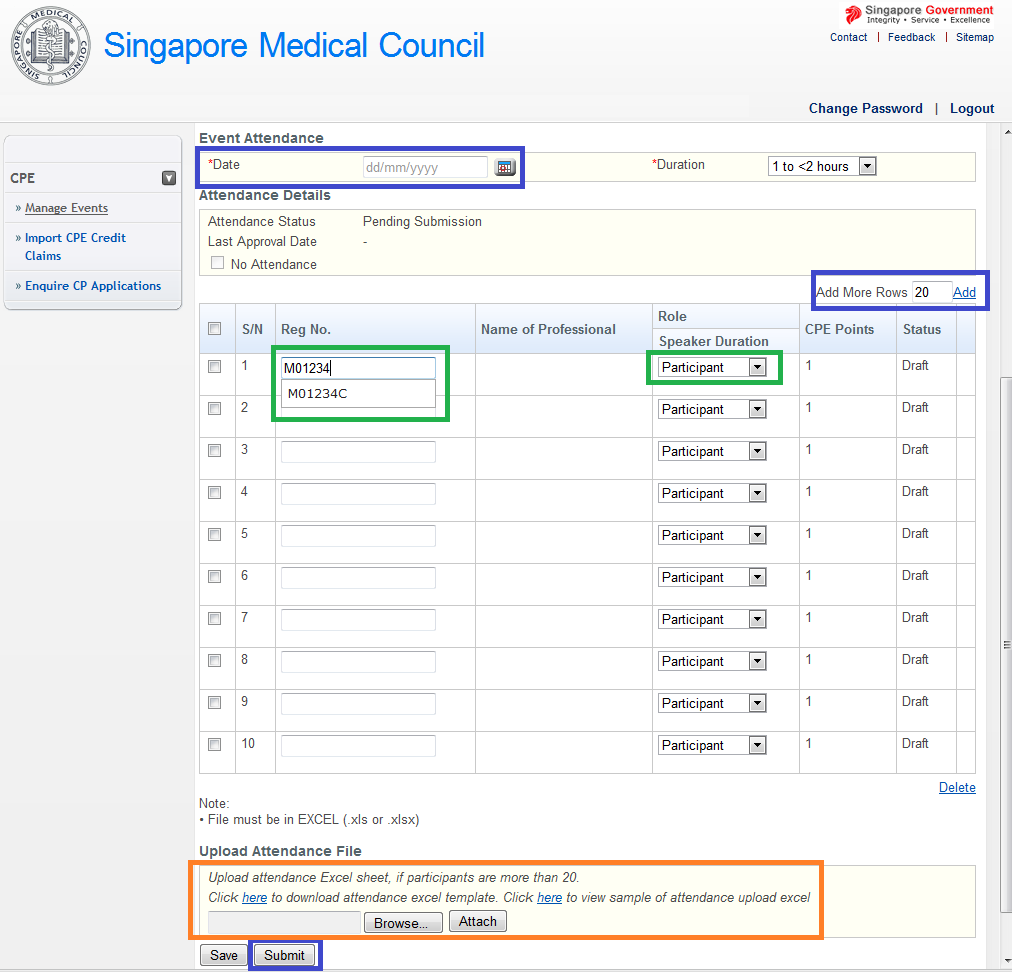
Click on the “Submit” button once completed.
If you have performed the above step and submitted the attendance records but wish to include more records, you may still do so.
Click on “Add More Rows” and change the number according to the number of additional records. Proceed to include the additional names and click on “Submit” to complete the update.