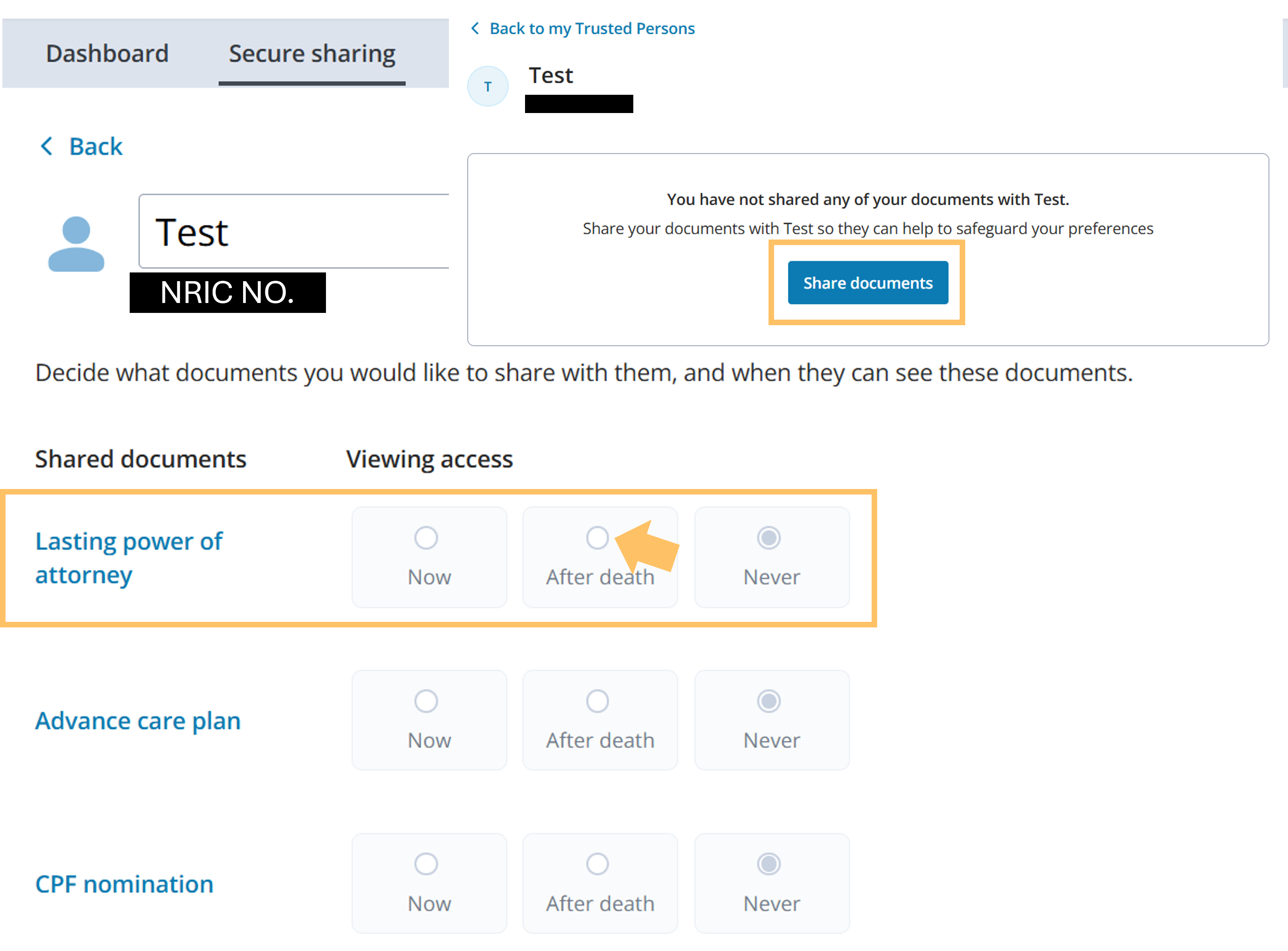How do I add, remove or share documents with a Trusted Person on My Legacy vault?
1) Adding a Trusted Person
To add a Trusted Person, login via Singpass to My Legacy vault. Under “Secure Sharing”, click on “View Trusted Persons”.
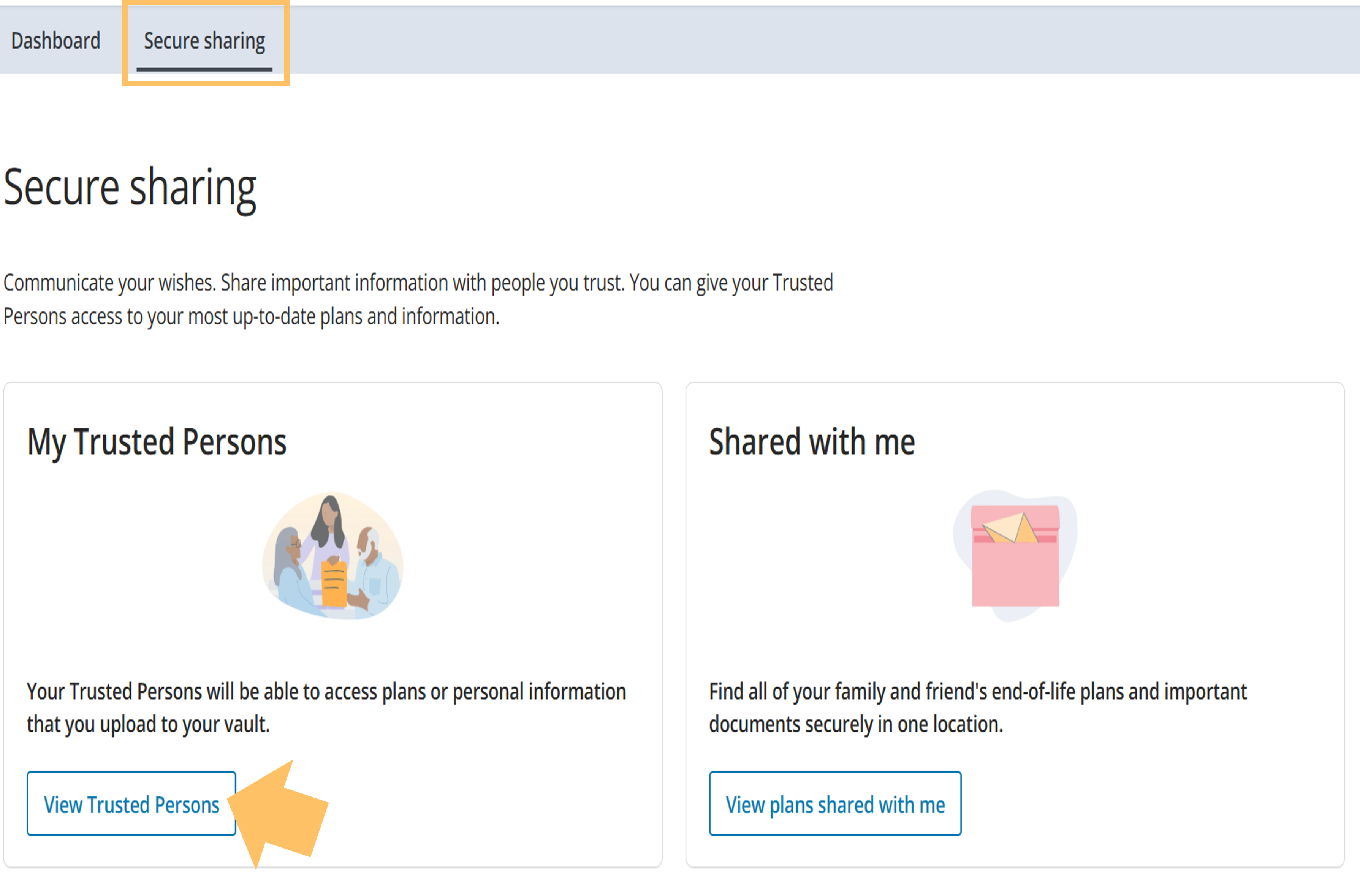
Then, click on “Invite new person” and key in the details as prompted before clicking on “Invite” to confirm the invitation. If your trusted person does not receive the notification via SMS / Email, please ask them to login directly to Vault to accept the invitation. Note that invites expire in 3 weeks and you only can add the same person up to 5 times before you are unable to add them anymore.
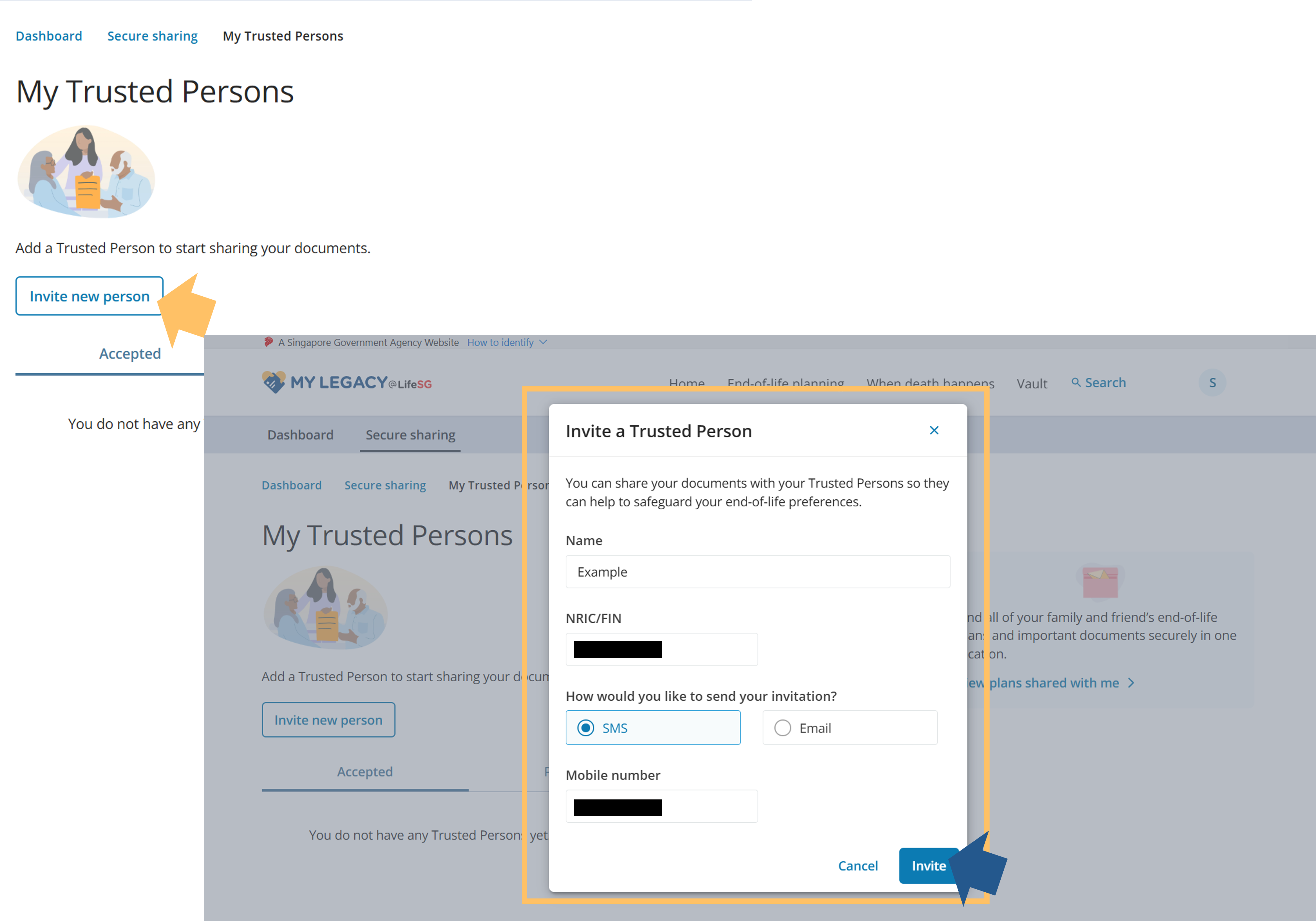
Once successful, you should see a pending invite which will shift into the “Accepted” tab, once your Trusted Person has accepted the invite.
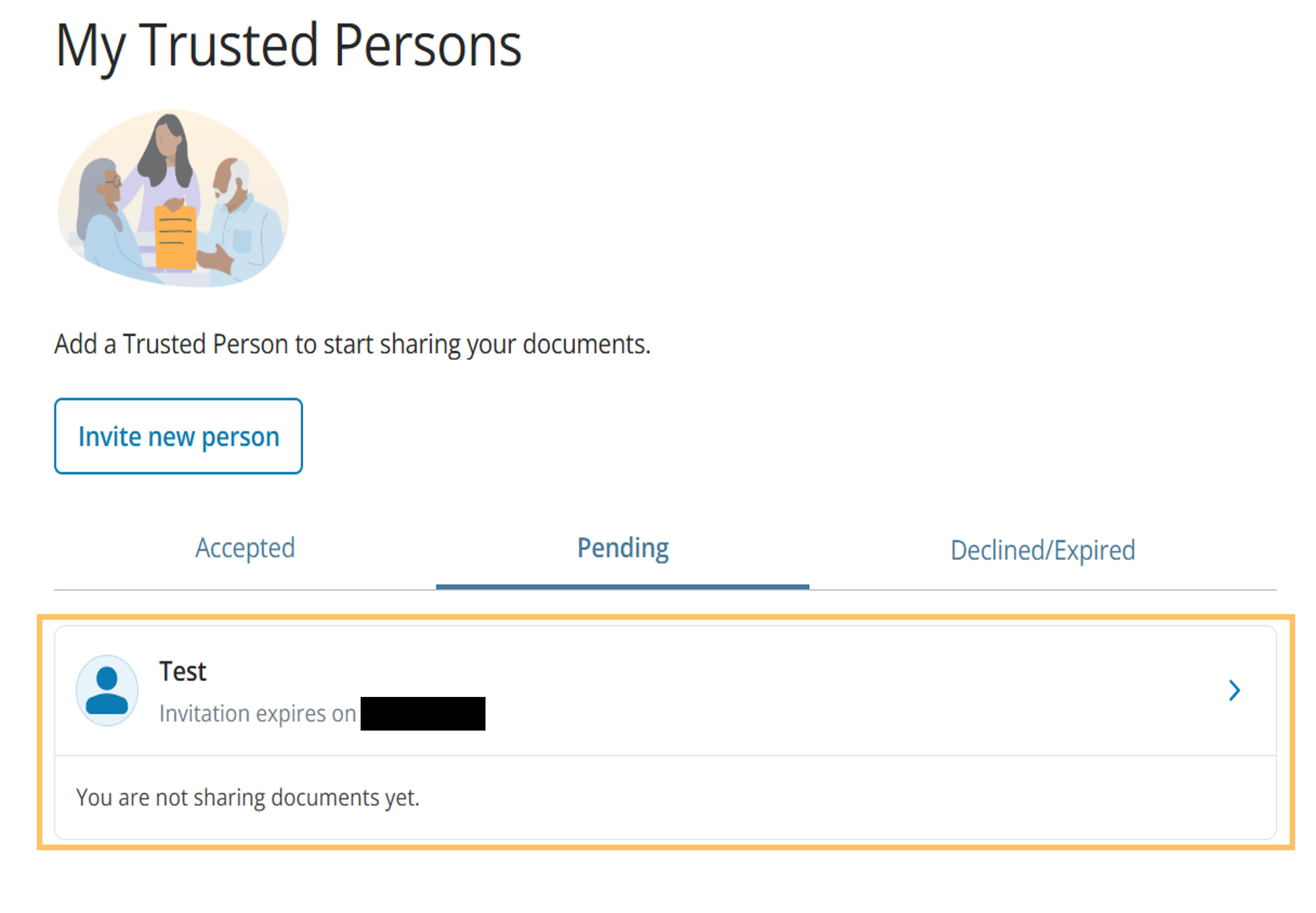
2) Removing a Trusted Person
To remove a Trusted Person, click on the Trusted Person (under “Accepted” or “Pending”), then click “More”, and finally click “Remove Trusted Person”. Do note that edit only allows you to edit sharing access. If you need to amend the details of a Trusted Person, this will be done by removing them and adding them back with the amended details.
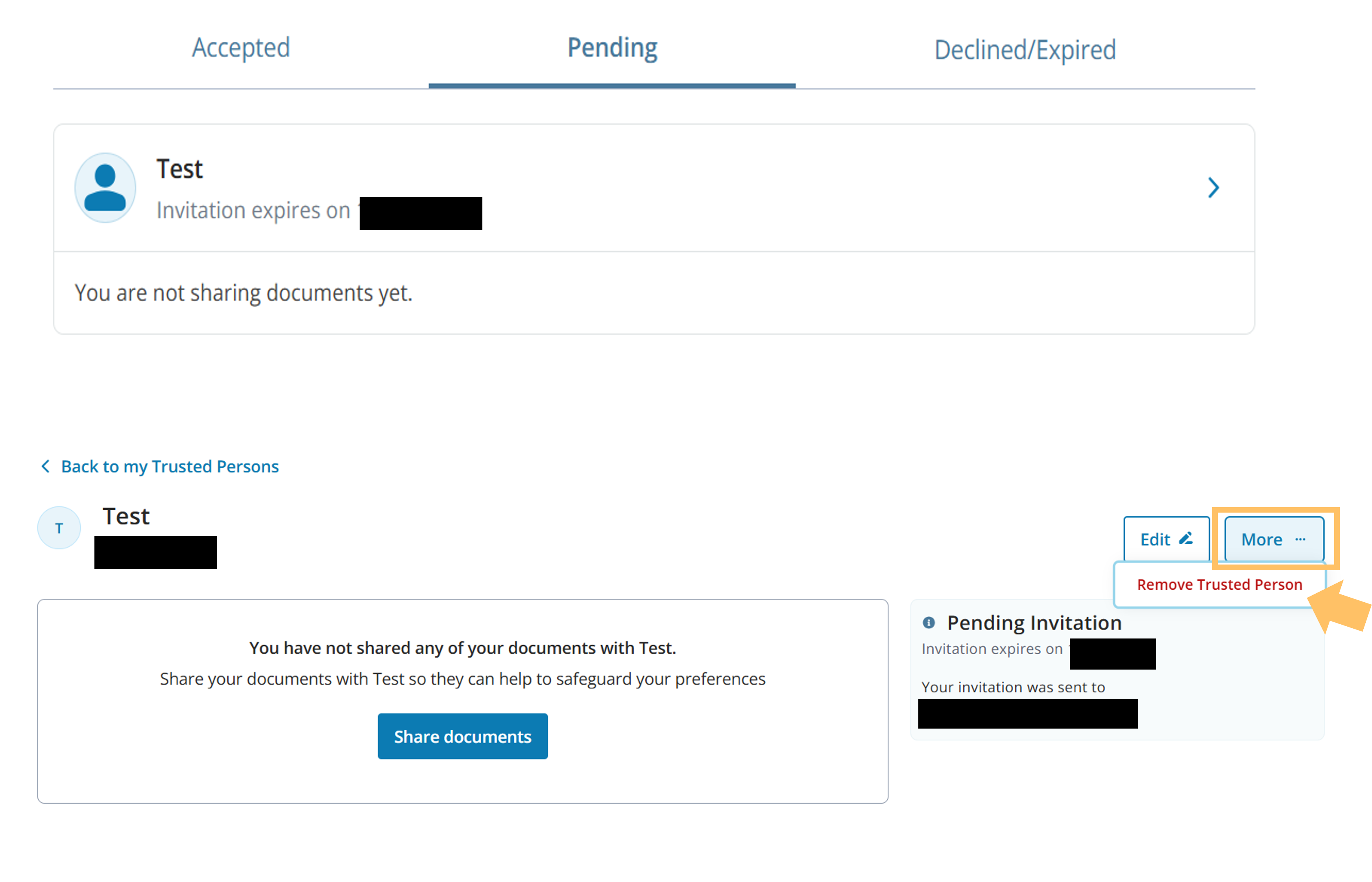
3) Sharing Documents with Trusted Persons
Once a Trusted Person has accepted the invite, click on the added Trusted Person, then click “Share Documents”. Under the Share Documents page, select between “Now, After Death or Never” to choose which access the Trusted Person has.